A Collection Group allows you to group together collections to be embedded in a particular location such as Salesforce or an internal website.
Once a Gallery Collection Group is created you can add Collections.
Note: You can add Collection Groups to custom tabs in Gallery. To learn more, refer to Custom Tab .
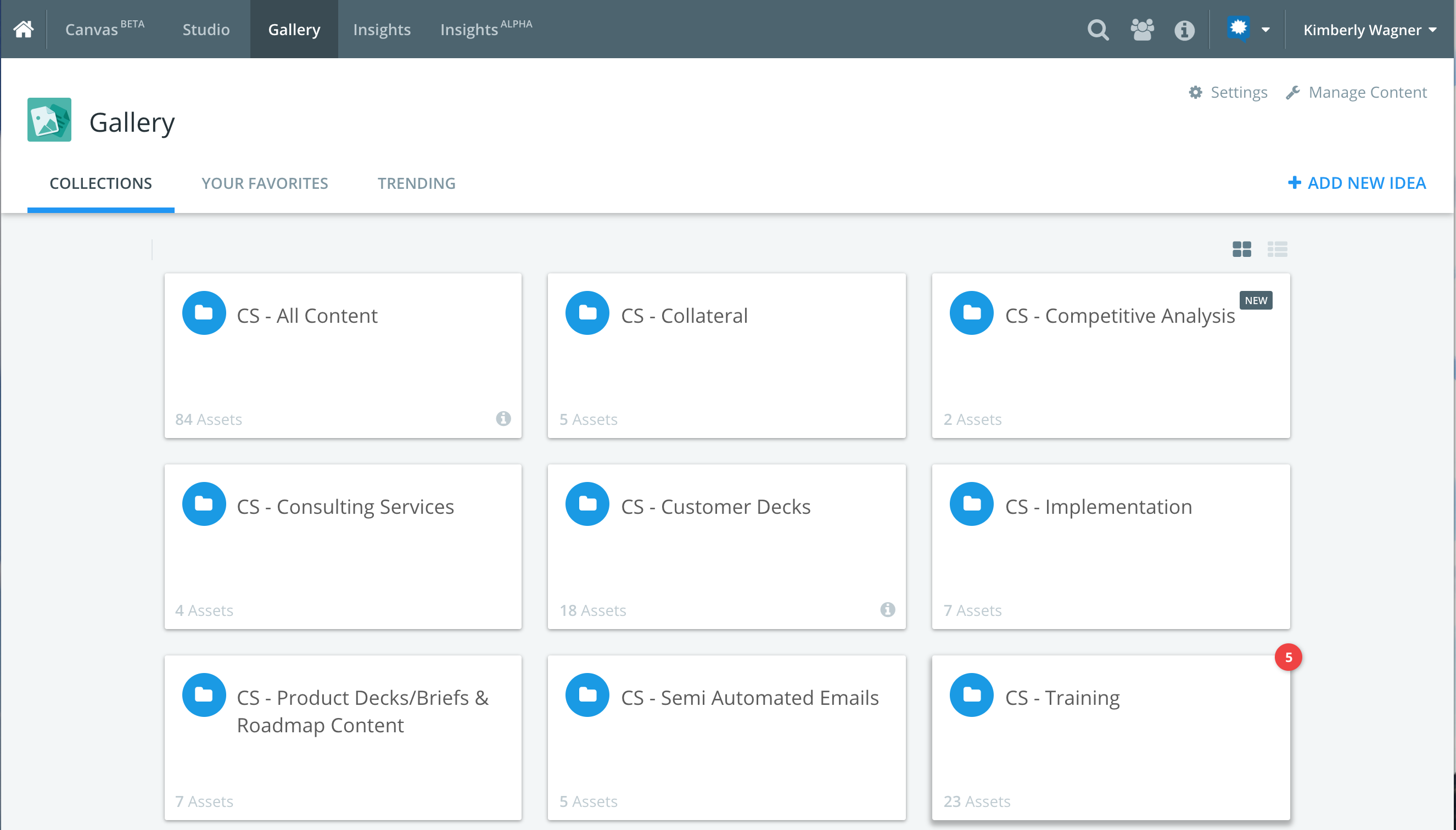
Creating a Gallery Collection Group
Creating a Gallery Collection Group involves selecting one or more Gallery Collections and establishing settings for the shared Group Collection. Settings are used to indicate if the Collection Group is public or private. Private Collection Groups require a Kapost login to be accessed.
To create a Gallery Collection Group:
- Navigate to the Gallery > Manage Content.
- In the left panel, scroll down and select the + Add Collection Group.
- Enter a Title for your collection group.
- Click on the Collection tiles to be added to the collection group.
- Click Create.
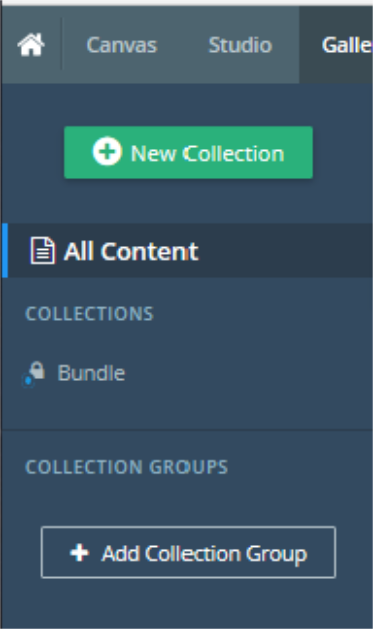
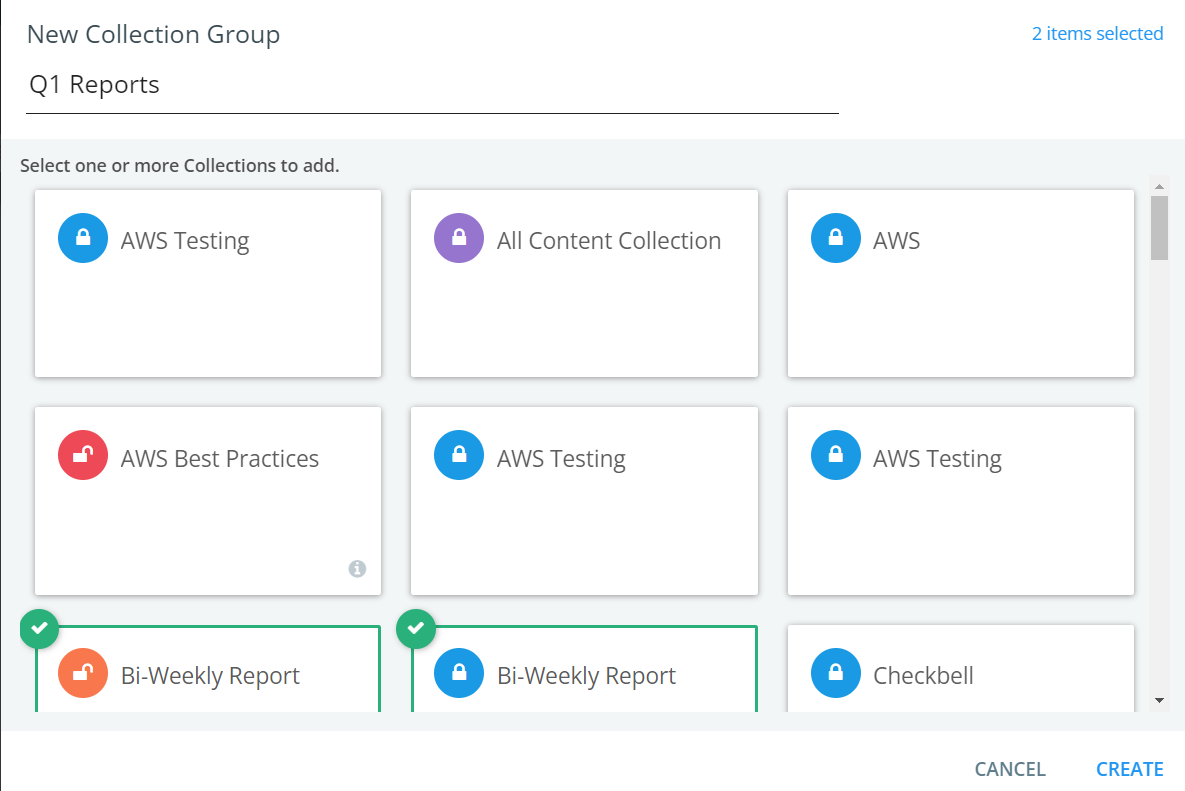
Adding a Gallery Collection to a Gallery Collection Group:
- Navigate to the Gallery > Manage Content and select the Gallery Collection Group.
- Click the
 icon.
icon. - Select the Collections to add to the Gallery Collection Group.
- Click Add Collections.
Removing a Gallery Collection from a Gallery Collection Group
- Navigate to the Gallery > Manage Content and select the Gallery Collection Group.
- Click the X on the Gallery Collection to be removed.
Sharing or Embedding a Collection Group
- Navigate to the Gallery > Manage Content and select the Gallery Collection Group.
- Click Share (top right corner).
- Click Copy to copy the URL if you want to share via URL.
- Click on Embed to locate the embed code. This allows you to embed the Gallery anywhere that accepts HTML code.
- Click outside of the Share dialog box to close the window.
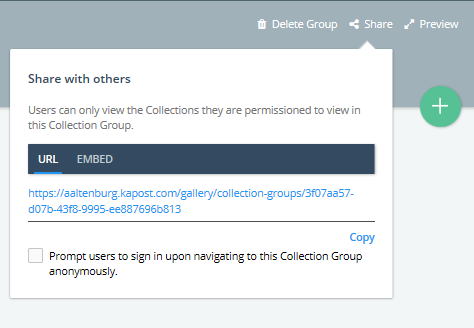
Deleting a Gallery Collection Group
- Navigate to the Gallery > Manage content and select the Gallery Collection Group.
- Click Delete Group (top right corner).
- Confirm the deletion.